OPEN-SOURCE SCRIPT
Competition Signals — GBPUSD M15 (Manual)
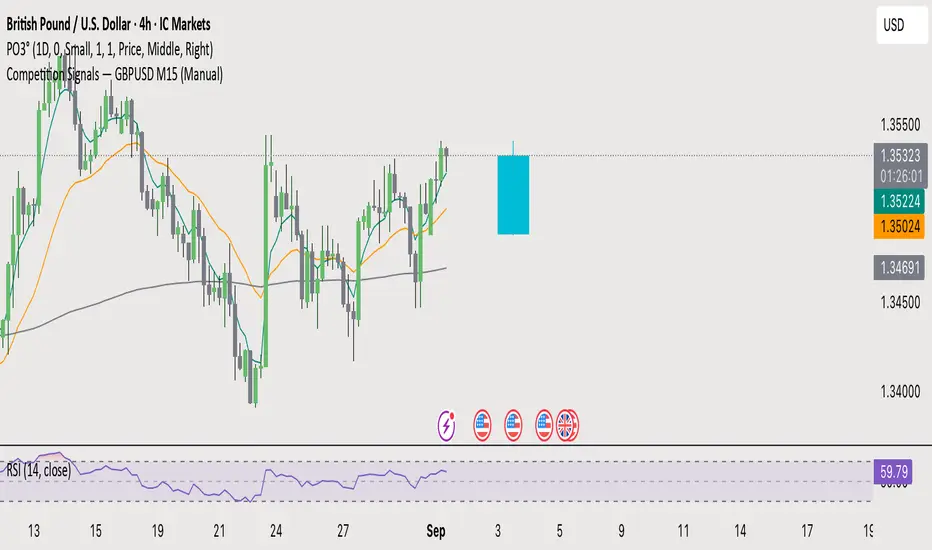
Here’s a brief and clear rundown on how to privately share your TradingView indicator:
Quick Guide: Share a Private TradingView Indicator
1. You Need a Premium Account
Only users with a Premium TradingView subscription can publish invite-only scripts, which allow private sharing. You can identify invite-only scripts by a lock icon next to the script’s name. 
2. Publish Your Script as Invite-Only
• Open your indicator in the Pine Editor.
• Click “Publish Script”, choose “Private” visibility, then select Invite-Only as the access type. 
• After publishing, a “Manage Access” button will appear on your script page, letting you control which TradingView users can use it. 
3. Grant Access to Others
• Use the “Manage Access” section to add specific TradingView usernames.
• Those added will be able to see the script under their “Invite-Only Scripts” tab in their Indicators panel. 
4. Privacy & Control Maintained
• Invite-Only scripts are closed-source: Users can’t view or copy your code. 
• You retain full control—only those you authorize can use it.
Summary Table
Step Action
1. Premium Required Needed to publish invite-only scripts
2. Publish Invite-Only Via Pine Editor → “Publish Script” → Invite-Only
3. Manage Access Use “Manage Access” to add users
4. Users Access They access via the “Invite-Only Scripts” tab
5. Code Privacy Script is hidden; users can’t see or copy it
Let me know if you’d like help walking through these steps or setting up permissions for multiple users!
Quick Guide: Share a Private TradingView Indicator
1. You Need a Premium Account
Only users with a Premium TradingView subscription can publish invite-only scripts, which allow private sharing. You can identify invite-only scripts by a lock icon next to the script’s name. 
2. Publish Your Script as Invite-Only
• Open your indicator in the Pine Editor.
• Click “Publish Script”, choose “Private” visibility, then select Invite-Only as the access type. 
• After publishing, a “Manage Access” button will appear on your script page, letting you control which TradingView users can use it. 
3. Grant Access to Others
• Use the “Manage Access” section to add specific TradingView usernames.
• Those added will be able to see the script under their “Invite-Only Scripts” tab in their Indicators panel. 
4. Privacy & Control Maintained
• Invite-Only scripts are closed-source: Users can’t view or copy your code. 
• You retain full control—only those you authorize can use it.
Summary Table
Step Action
1. Premium Required Needed to publish invite-only scripts
2. Publish Invite-Only Via Pine Editor → “Publish Script” → Invite-Only
3. Manage Access Use “Manage Access” to add users
4. Users Access They access via the “Invite-Only Scripts” tab
5. Code Privacy Script is hidden; users can’t see or copy it
Let me know if you’d like help walking through these steps or setting up permissions for multiple users!
오픈 소스 스크립트
진정한 트레이딩뷰 정신에 따라 이 스크립트 작성자는 트레이더가 기능을 검토하고 검증할 수 있도록 오픈소스로 공개했습니다. 작성자에게 찬사를 보냅니다! 무료로 사용할 수 있지만 코드를 다시 게시할 경우 하우스 룰이 적용된다는 점을 기억하세요.
면책사항
이 정보와 게시물은 TradingView에서 제공하거나 보증하는 금융, 투자, 거래 또는 기타 유형의 조언이나 권고 사항을 의미하거나 구성하지 않습니다. 자세한 내용은 이용 약관을 참고하세요.
오픈 소스 스크립트
진정한 트레이딩뷰 정신에 따라 이 스크립트 작성자는 트레이더가 기능을 검토하고 검증할 수 있도록 오픈소스로 공개했습니다. 작성자에게 찬사를 보냅니다! 무료로 사용할 수 있지만 코드를 다시 게시할 경우 하우스 룰이 적용된다는 점을 기억하세요.
면책사항
이 정보와 게시물은 TradingView에서 제공하거나 보증하는 금융, 투자, 거래 또는 기타 유형의 조언이나 권고 사항을 의미하거나 구성하지 않습니다. 자세한 내용은 이용 약관을 참고하세요.